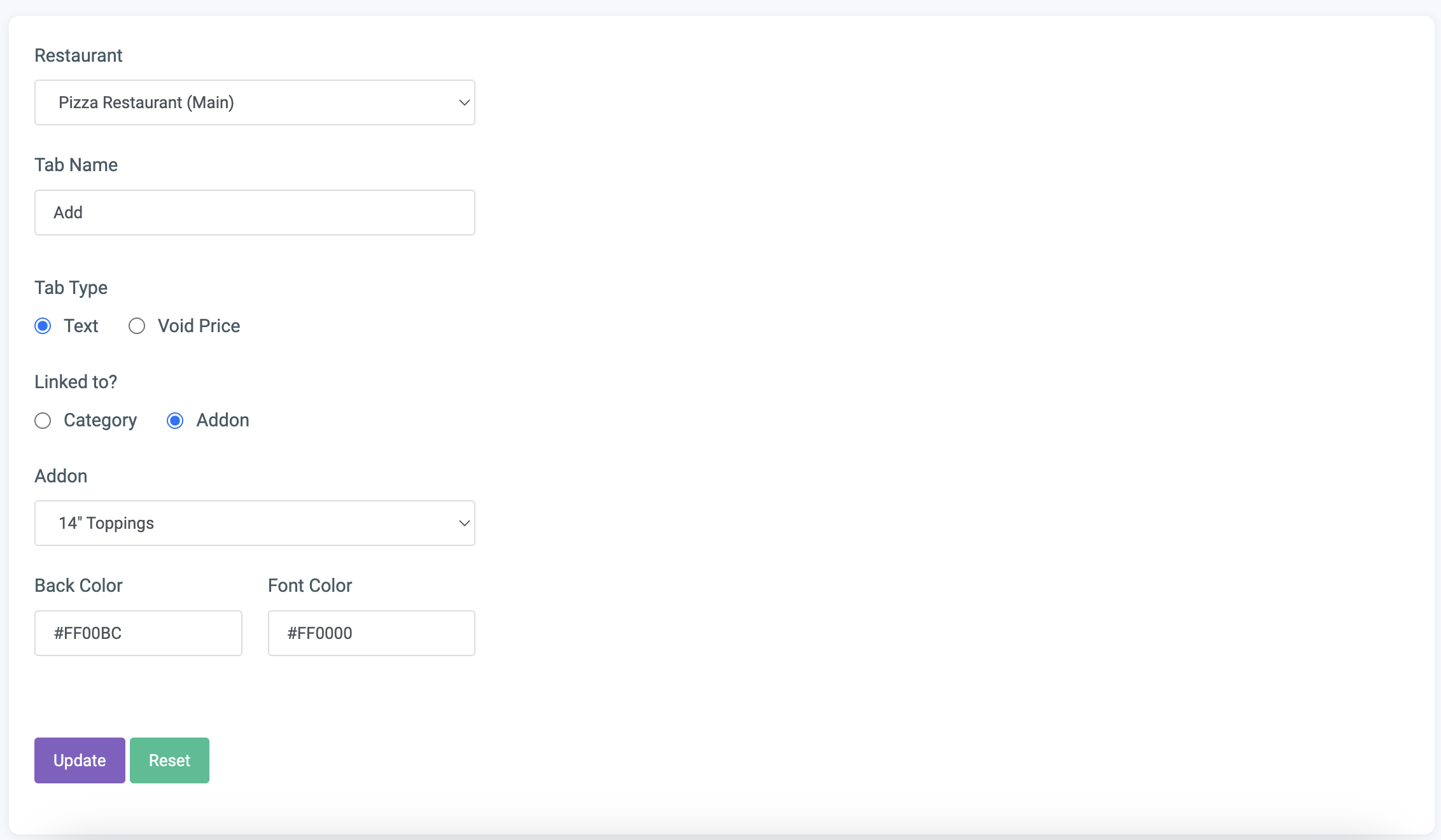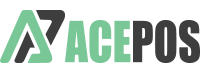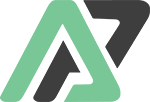In ACE POS, tabs are buttons that can be linked to products or add-ons. They can:
- Add a custom text prefix before the product/add-on name in the cart.
- Temporarily set the price of a product/add-on to zero.
How to Add a New Tab #
- Go to the Products tab in the back office and select [New Tab].
- Configure the tab’s settings as needed.
Example Use Case #
Instead of creating separate add-ons like [Salad] and [No Salad], you can:
- Create a tab named “No” and set its condition to [Void Price].
- Link the tab to your desired add-on list.
- At the POS, select the “No” tab before choosing the [Salad] add-on. This will:
- Display “No Salad” in the cart and on the printer.
- Ensure no charge is applied, as the tab condition voids the add-on price.