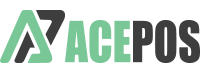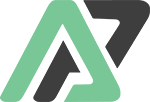Understanding the ACE POS Menu Hierarchy is essential for effective menu management and making updates with ease. Below is an explanation of the hierarchy:
Menu Hierarchy #
- Menu:
- The top-level placeholder in the hierarchy.
- Each restaurant can have one or more menus attached but only one menu can be active at a time.
- Category:
- Organises the menu by grouping product items.
- Some software vendors may refer to this as a “department.”
- Categories come with configurable settings, such as:
- Hidden for specific order types.
- Sent to dedicated printers.
- Display options like “POS only” (visible only on in-store devices and hidden from online orders).
- Product:
- The core of the menu.
- Unlimited products can be added, each linked to a specific category and configured with unique settings.
- Addon:
- Optional items linked to products, such as dressings or extras.
- Variation:
- Sizes or options with individual pricing (e.g., 10″, 12″, or 14″ pizzas).
- Variations are grouped into sets and linked to products for price determination.
- Reusable across products.
- Sub-products:
- Sub-products are essentially products that can be linked to another product, either as an entire category or individually selected items.
- Tabs:
- Special buttons with conditions or custom text added to product names in the cart.
- Example: A tab configured as [Void Price] can link to an addon category. When selected, it sets the addon price to 0.
- Course:
- Placeholders used to group food items into sections like Starters, Mains, and Desserts within the cart.
By mastering this hierarchy, you can build a powerful and flexible menu system tailored to your business needs.