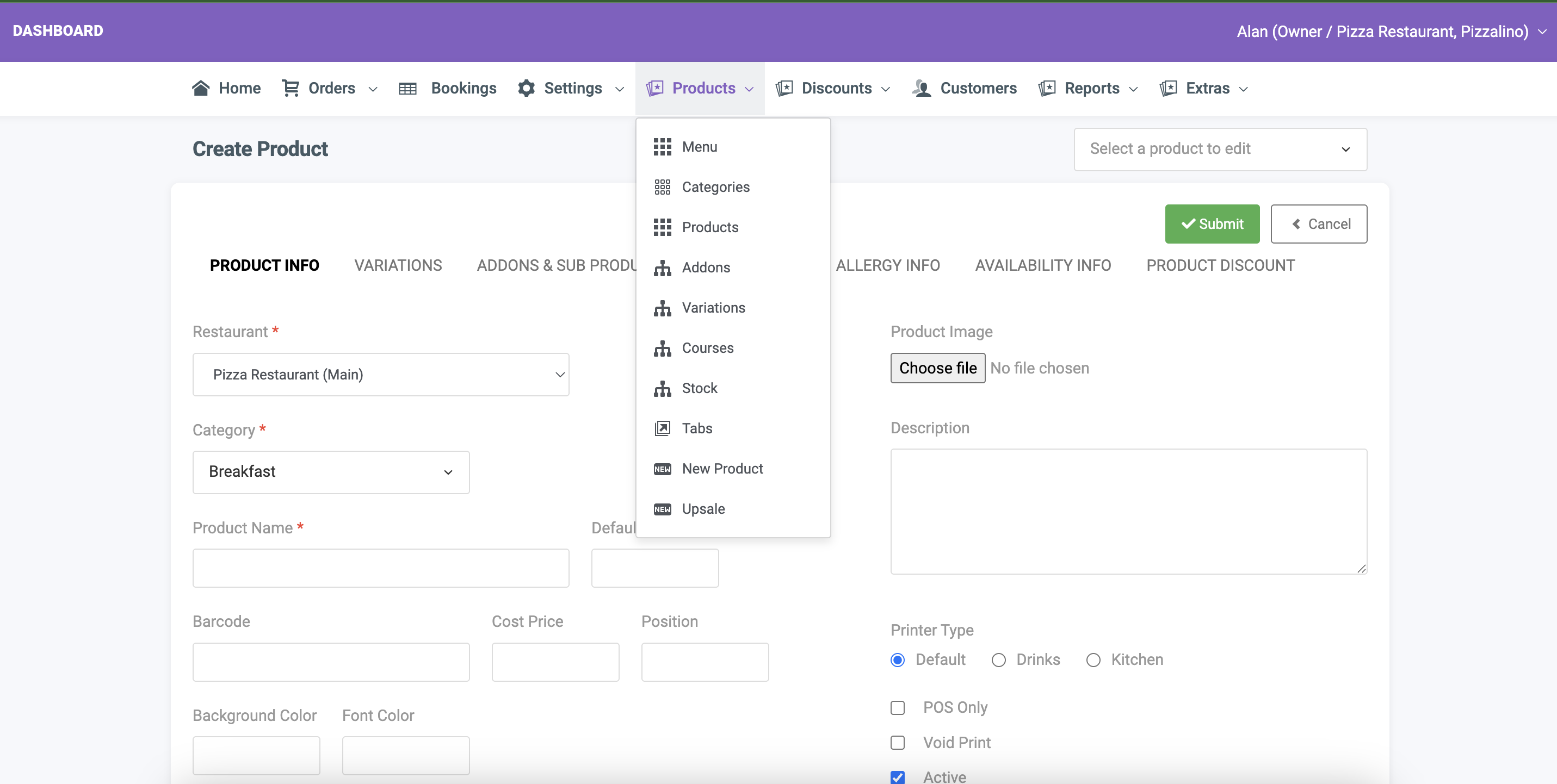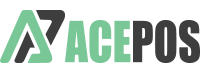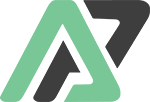To add a new product from the back office, go to the [Products] tab and select [New Product].
Choose an appropriate category, then enter the product name and pricing. The item will be added in real time to the POS apps.
Note: If you accidentally add a product to the wrong category, you can edit it, select the correct category, and update the product.
You can assign up to six different pricing options.
The default price is the Walk-in price. If all other pricing options are set to 0 (e.g., if you only have one pricing model), simply enter the Default Price and leave the other prices as 0.
If your product has variations, set the default price to 0, as the product price will be determined by the selected variation. You can add variations to a product in the next tab.