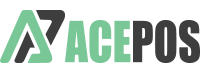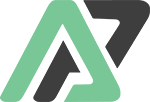The Printer Configuration screen in the AcePOS app is a vital setup area that allows users to configure up to four predefined printers and an unlimited number of custom printers. It also provides access to various printing-related settings, ensuring that receipts and tokens are customised to meet the specific needs of the restaurant.
Printer Slots:
-
- Main: This is typically the primary printer used for general receipts. The user can add a printer by selecting the “Add” button.
- Kitchen: Dedicated to printing orders for kitchen staff, ensuring that food preparation orders are directed to the appropriate location.
- Drinks: This printer is used for beverage orders, sending them directly to the bar or drinks preparation area.
- Custom: Multiple additional printers can be configured, each with a custom name assigned to route specific food items to the designated printer.
- Labels: Used for printing labels, typically for packaging or order identification
Additional Settings:
- Customer Print:
- A toggle option to automatically print a customer receipt after an order is completed.
- Token Print:
- This option, when enabled, prints a token for each order. The token system can be useful for managing queues and order pickups.
- Enable Currency Symbol Print:
- This setting allows the user to enable or disable the printing of the currency symbol on receipts.
Order Types for Printing:
-
-
- Token Printing:
- The user can select the types of orders (e.g., Take Out, Pick Up, Dine In) for which tokens should be printed. Multiple order types can be selected.
- Label Printing:
- Similar to token printing, the user can specify which order types should include label printing, such as Take Out, Dine In, Pick Up, Delivery, and Online Orders.
- Token Printing:
-
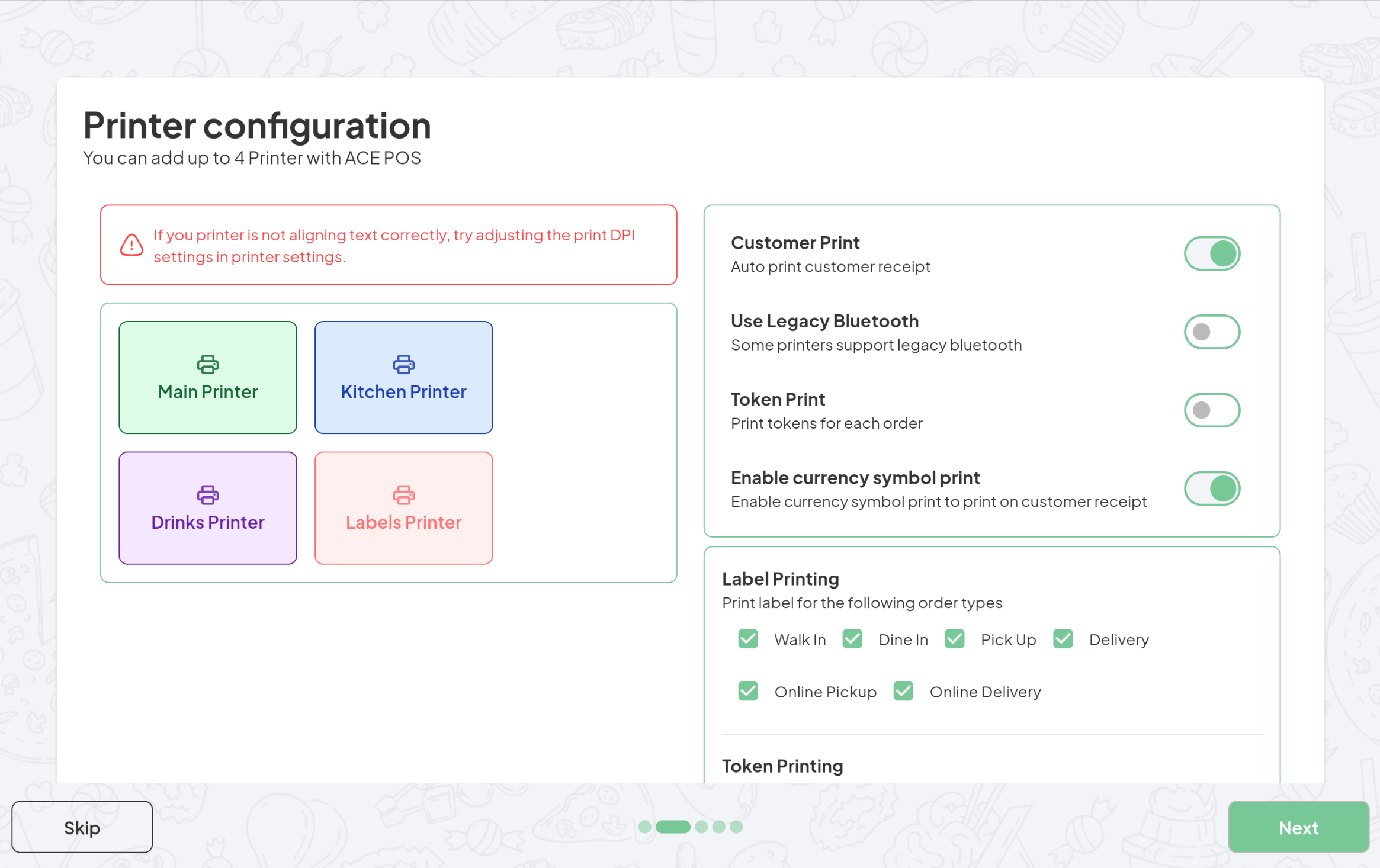
Printer setting